Blog / How To Convert PDF To Excel Without Using Software?
How To Convert PDF To Excel Without Using Software?
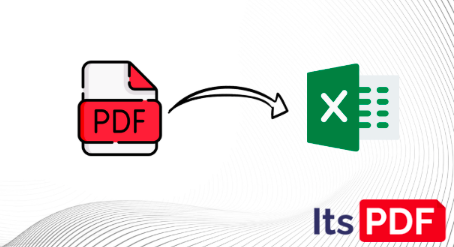
The management of the data has become very important in business and personal activities nowadays. PDF is a widely used file format for the storage and sharing of documents, but this creates a problem when we need to edit that data in Excel. However, the good news is that you can convert PDF to Excel without having to download any software. This article will discuss simple methods to export PDF as Excel online.
Why Convert PDF To Excel?
The PDF format is good for preserving the format of documents, but it is not editable. On the other hand, Excel is a powerful tool is in working with data. Some of the main benefits of converting PDF to Excel are as follows:
- Edit data easily.
- Use calculations and formulas.
- Create charts and reports.
- Organize large amounts of information.
How To Convert PDF To Excel Online?
By using an online PDF to Excel converter, you can easily convert your PDF files into Excel Spreadsheets. Just follow the given steps below.
Step 1:
Open the website itspdf.com.
Step 2:
Select the “PDF to Excel converter” tool.
Step 3:
Upload your PDF file.
Step 4:
Click on the “Convert” button
Step 5:
Download your converted Excel (XLSX) file.
Benefits of Converting PDF To Excel Online:
No Installation Required:
Save storage space on your device.
Universally Accessible:
Use this tool on any device with an internet connection.
Fast And Easy:
Upload, convert, and download within minutes.
Safe And Secure:
Trusted tools like ItsPDF prioritize data privacy.
Key Tips For Accurate PDF To Excel Conversion:
Choose A Quality PDF File:
Clear and properly formatted files produce better results.
Review The Output:
Check the converted file to correct any possible errors.
Use the Best Tool:
Tools like ItsPDF can convert even complex data to Excel with ease.
Convert Scanned PDF to Excel Using OCR:
Converting scanned PDF files can be a complicated task, as the data in them is actually in the form of images rather than text.
This uses OCR (Optical Character Recognition) technology, which reads images and converts them into editable text.
Tools like ItsPDF offer OCR features, which are efficient for converting scanned files to Excel.
Common Mistakes To Avoid:
While converting PDFs to Excel, there are several errors occur that frustrate most people. Here's how to avoid some of the most common mistakes:
Using Unreliable Tools:
Always choose trusted and secure platforms like ItsPDF to avoid errors and security risks.
Ignoring Formatting Issues:
Always review the Excel output to ensure tables, columns, and rows are properly aligned.
Uploading Large Files:
Large PDFs may take longer to process. If possible, split the file into small-size files before converting.
Neglecting Privacy Concerns:
Use platforms that automatically delete files after processing to keep your data safe.
Features That Make ItsPDF The Best Choice:
Handy Interface:
The user-friendly interface makes it accessible to everyone, regardless of technical expertise.
Fast Processing:
Conversions are completed in just a few seconds.
High Accuracy:
Ensures that all data, including complex tables, is accurately converted into an Excel spreadsheet.
Data Privacy:
Files are automatically deleted after conversion, ensuring the safety of your data.
Free To Use:
Most features are available for free, making it a cost-effective solution.